Preventing and Addressing MacBook Keyboard Wearing Out
Introduction
MacBooks are renowned for their sleek design and powerful performance. However, nothing lasts forever—especially the keyboard. Whether you’re a student, professional, or casual user, the keyboard of your MacBook inevitably shows signs of wear and tear over time. This guide will walk you through the various aspects of MacBook keyboard wear, the causes behind it, daily maintenance rituals, preventative measures, how to spot early signs of issues, and what you can do if problems persist.
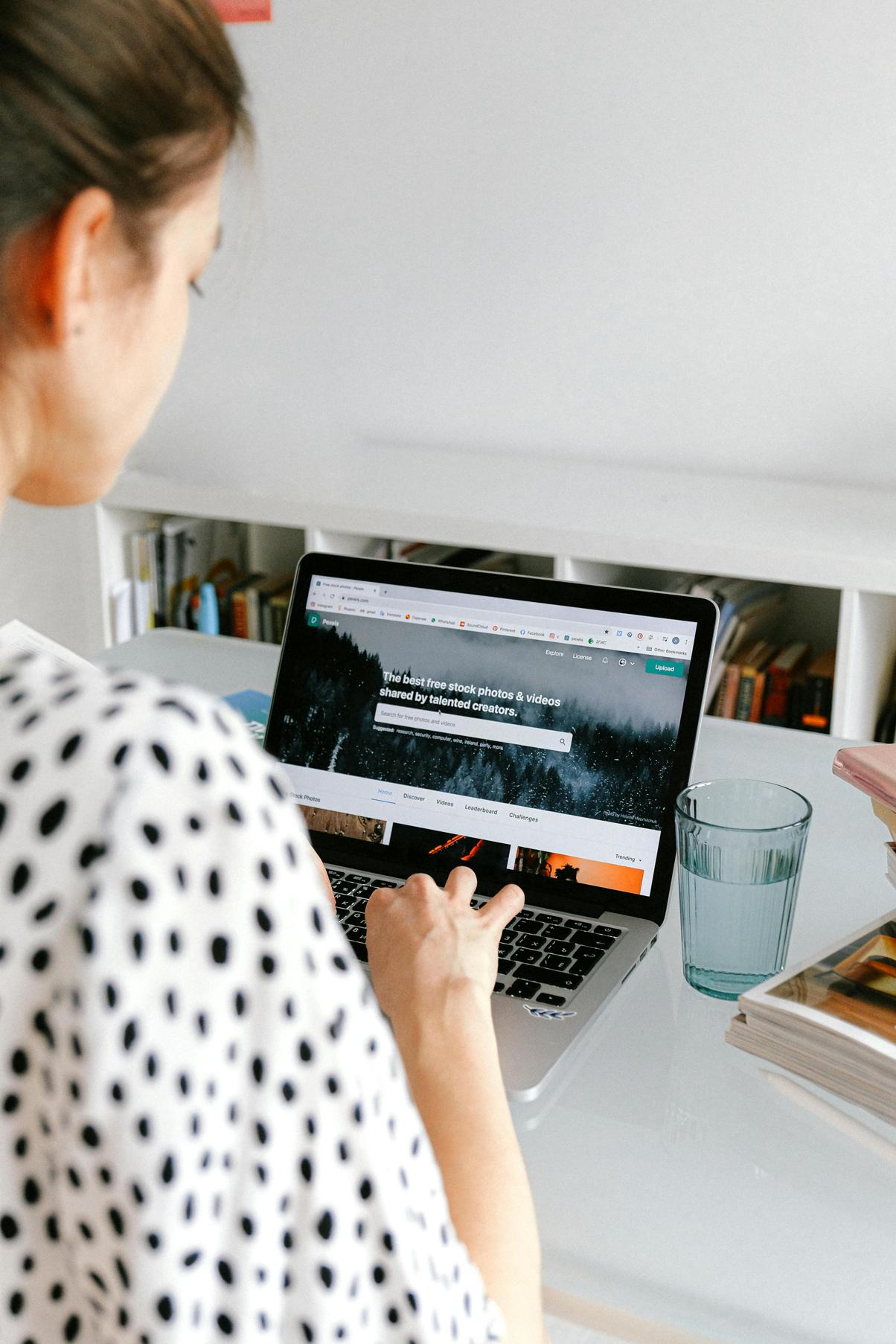
Understanding MacBook Keyboard Wear and Tear
Understanding why and how your MacBook keyboard wears out is the first step in addressing and preventing the issue. Keyboard wear and tear can manifest in several ways, including faded key labels, sticky keys, or even mechanical failure. These problems can be exacerbated by heavy daily use, exposure to dust and debris, or even liquid spills.
The wear and tear are not merely aesthetic concerns; they can impact typing efficiency and overall user experience. Knowing the causes and symptoms can help you take proactive steps to prolong the life of your MacBook keyboard, ensuring smoother functioning and less disruption.
Common Causes of Keyboard Wear and Tear
Several factors contribute to the deterioration of your MacBook keyboard:
- Heavy Usage: Frequent and prolonged typing can cause visible wear, including fading letters and sticky keys.
- Dust and Debris: Small particles can sneak under the keys, causing them to stick and malfunction.
- Spills: Liquids can significantly impact the keyboard’s functionality, often requiring more extensive repairs.
- Mechanical Stress: Repeated pressing of keys can lead to mechanical failures over time.
Understanding these common causes will help inform the preventative steps you’ll need to take in your daily maintenance routines.

Daily Maintenance and Cleaning Tips
Regular maintenance can significantly elongate the lifespan of your MacBook keyboard. Here are some daily cleaning tips to keep it in top shape:
- Clean Your Hands: Always make sure your hands are clean before typing. This reduces the transfer of oils and grime to the keyboard.
- Use Compressed Air: Blow compressed air between the keys to remove debris and dust particles. Always tilt your MacBook at an angle to let the particles fall out.
- Soft Cloth Wipe: Use a microfiber cloth slightly dampened with water to wipe the keys gently. Avoid using harsh chemicals.
- Avoid Eating: Keep food and drinks away from your MacBook to prevent accidental spills and crumbs from falling into the keyboard.
- Keyboard Covers: Consider using a keyboard cover to shield it from dust, spills, and daily wear and tear. These covers are easy to clean and replace.
These practices, when performed regularly, can help mitigate many of the common problems associated with keyboard wear and tear.
Practical Preventative Measures
In addition to daily maintenance, there are long-term strategies to prevent significant keyboard wear:
- Use External Keyboards: For extensive typing tasks, consider using an external keyboard. This keeps the MacBook keyboard for on-the-go use while sparing it the brunt of heavy usage.
- Keyboard Protector: Invest in a high-quality keyboard protector or skin. These are particularly effective in preventing spills and dust accumulation.
- Regular Software Updates: Sometimes, wear can manifest as software issues. Keeping your MacBook updated ensures the latest firmware enhancements that can help maintain keyboard functionality.
- Proper Storage: When not in use, keep your MacBook in a case or dust-free environment to minimize exposure to environmental factors.
Taking these proactive measures can go a long way in preserving your MacBook keyboard, ensuring it remains functional and visually appealing for longer.

Identifying Early Signs of Wear
Spotting issues early can save you from more significant problems down the line. Here are some signs to watch out for:
- Sticky Keys: If your keys don’t respond well, it might be an indication of underlying issues like dirt or damage.
- Faded Letters: Fading is a clear sign that the keycaps are wearing out, potentially disrupting your typing efficiency.
- Unresponsive Keys: This could indicate a mechanical failure that might worsen with time if not addressed.
- Inconsistent Typing: If some keys seem more responsive than others, it could be an early sign of uneven wear.
- Physical Damage: Cracks or dents in the keycaps should be addressed immediately to prevent further complications.
Identifying these signs early can help you take swift action, ranging from cleaning to seeking professional help, thereby preventing more extensive damage.
Solutions for Persistent Keyboard Issues
What if you’ve done everything you can to maintain your keyboard and still face issues? Here are some solutions:
- Professional Cleaning: If debris is lodged deep within the keyboard, consider professional cleaning services.
- Key Replacement: Individual keys can sometimes be replaced without needing a complete keyboard change. Check if the keycap can be sourced and replaced.
- Keyboard Replacement: For more extensive damage, especially mechanical failures, a full keyboard replacement might be necessary. While more costly, it offers a fresh start.
Consulting Apple Support or authorized service providers can guide you through these options to find the most appropriate solution for your situation.
Conclusion
MacBook keyboards are subject to wear and tear just like any other piece of technology. Regular maintenance, preventative measures, and early identification of issues are key to prolonging the lifespan of your keyboard. Don’t wait for minor inconveniences to become major problems—take action and keep your MacBook in peak condition.
Frequently Asked Questions
What are the most common signs that my MacBook keyboard is wearing out?
Common signs include sticky or unresponsive keys, faded letters, inconsistent typing responses, and visible physical damage such as cracks or dents in the keycaps.
Is it worth investing in a keyboard protector for my MacBook?
Yes, a keyboard protector can significantly reduce the accumulation of dust and debris and can prevent liquid spills, ultimately extending the lifespan of your keyboard.
Can I replace individual keys on my MacBook keyboard, or do I need a full replacement?
In many cases, individual keys can be replaced without needing a full keyboard replacement. It’s best to consult with Apple Support or an authorized repair service to explore this option.

